Integrations for the Data Cookbook
Last Updated - Mar 10, 2015Note: while we believe the information on this page is accurate, it has not been updated in quite some time. Please visit our integrations page at support.datacookbook.com for current documentation of integration resources.
There are many possible ways to integrate the Data Cookbook into your reporting environment. Examples and screenshots are included below.
Link from the Data Cookbook
If your reports/dashboards can be accessed with a browser, this is a simple method to link to them from inside the Data Cookbook.
Link from your Reports/Dashboards
Most reporting tools allow you to place labels or buttons on your report and assign a URL to open when clicked. If you can do this, there are several simple links you can setup to get a user from your reporting tool into the Data Cookbook.
Pop-ups/Frames from your Reports/Dashboards
You can provide a summary view for users that will not require they authenticate before seeing the spec from the Data Cookbook. This can be provided as a basic web page (linking to it like any other web page), or it can be presented as a pop-up window or embedded as a frame in your dashboard.
Integrating with Argos
If you use Argos, this will help setup integrations with data blocks
Add a Definition Search to a Web Page
Provide a simple form that will perform a search on your approved definitions. Place this either directly inside a portal or web page as an iframe, or provide a link to a pop-up window.
Click here to try out the pop-up search
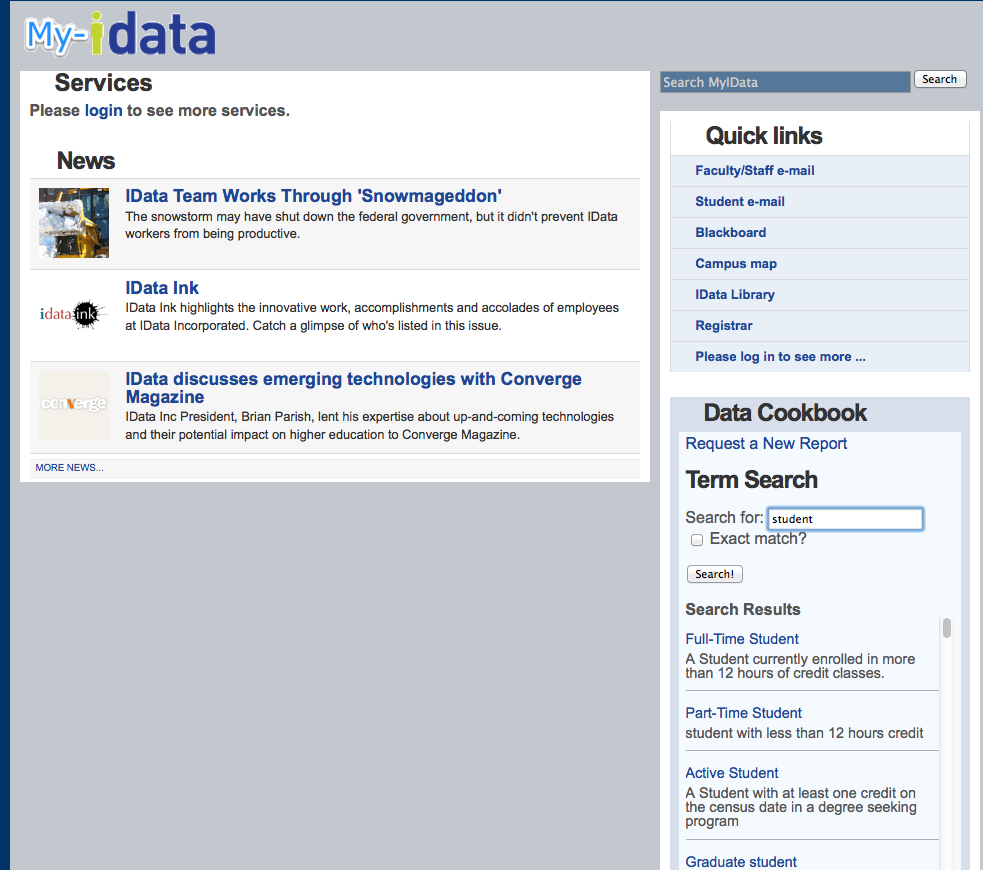 -->
-->
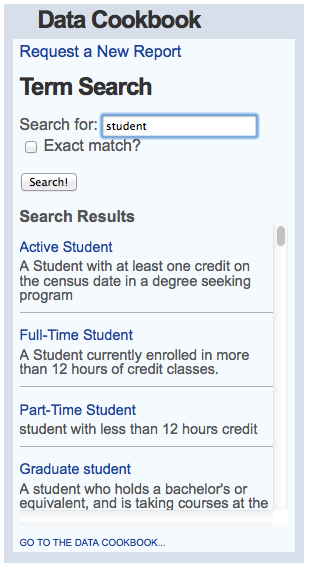
How to do it
To do this, you will need to download a single html file, configure it, then deploy it on an internal server. Once it has been deployed on an internal server, it can then be linked to from any web page or portal.Step 1: Download and Configure the HTML File
Download zip file from our Github repository Unzip to get the dcb_definition_search.html fileOpen the HTML file in a text editor. There are instructions at the top. The only required change is to enter your credentials in the top of the file.
Step 2: Deploy and Test the HTML File
Place the file on an internal web server so that it can be accessed with a browser. Type in the following URL to test it (replacing MYSERVER/PATH with the internal server/path for the HTML file.):http://YOURSERVER/PATH/dcb_definition_search.htmlConfirm that works before going to the next step.
Step 3: Place the link on a web page or embed in an iframe
Paste the following link on your web page. You will need to replace the bolded items as needed.<a href="http://YOURSERVER/PATH/dcb_definition_search.html" onclick="javascript:void window.open( 'http://YOURSERVER/PATH/dcb_definition_search.html', 'datacookbook', 'scrollbars=yes,center,height=450,width=310'); return false;">Search Definitions in the Data Cookbook</a>
Optional: Embed in an iframe on a portal
You can also embed this in an iframe on a portal or web page. Use the following HTML code for that:<iframe src="http://YOURSERVER/PATH/dcb_definition_search.html"></iframe>